Why Need to Merge Partitions in Windows 10
Merging partition in Windows 10 refers to combine two partitions into one partition or combine a partition with unallocated space on hard drive to expand the space of a partition. No matter you combine a partition or unallocated space, you can benefit from it.
For example, when you first partition hard drive, you give enough space to each partition. You store your applications, files, photos in different partitions. As time goes by, you will find the partition you store applications is running out of space, while the partition you save photos and files has enough space. This issue may happen on many Windows 10 or Technical Preview users. Fortunately, the problem can be solving by merging two partitions into one.
Moreover, if there are a few partitions on hard drive, it is inconvenient for you to manage them. On the other hand, you store different data on so many different partitions, when you want to open one of them; you may forget where it stores.
How to Merge Partitions in Windows 10?
Windows 10 Disk Management can help you merge partitions, but you can’t merge two partitions with the tool directly, so you must delete the partition at first and then use Extend Volume in Disk Management. What’s more this function is only available when the unallocated space is adjacent to the partition you want to operate. May be it is not a perfect method for you. Now the question facing by the user is how to merge partitions without Disk Management in Windows. Don’t worry, a free partition software for Windows 10 or 8 - AOMEI Partition Assistant Standard enables you to merge partitions without losing any data.
Before you do:
- Only 2 partitions can be merged at one time, and the two partitions must be adjacent. However, you can merge two or more parts of unallocated space into a partition. No matter the unallocated is next to the partition you want to merge or not.
- You can merge data partition into system boot drive; but you cannot merge system boot drive into data partition.
Step1: Download AOMEI Partition Assistant Standard, install and launch it. Right click the partition you need to merge ( eg. partition D) and choose Merge Partitions.
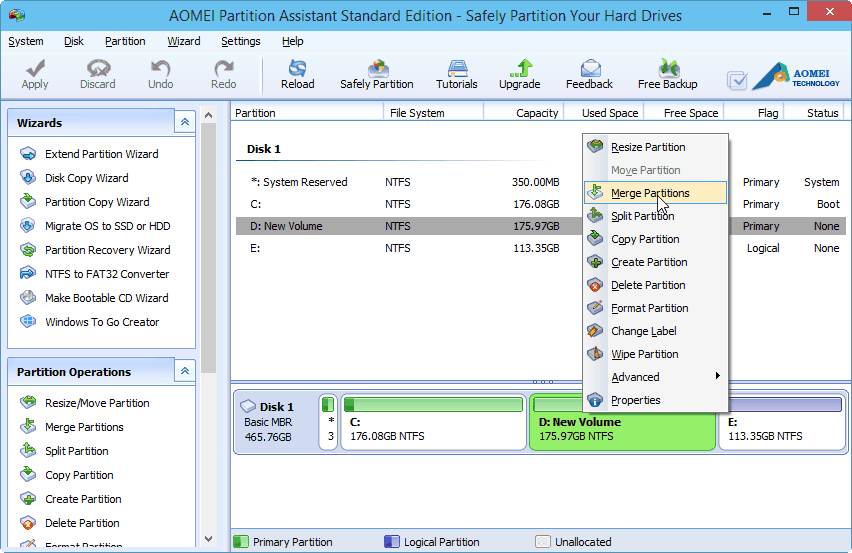
Step2: Select the partition need to be merged (eg. Partition E) and click OK. (If there is unallocated on hard drive, you will see it in the following pop-up window. You can choose to merge it into a partition. You can merge two partitions into one or merge unallocated space into a partition depending on your situation.)
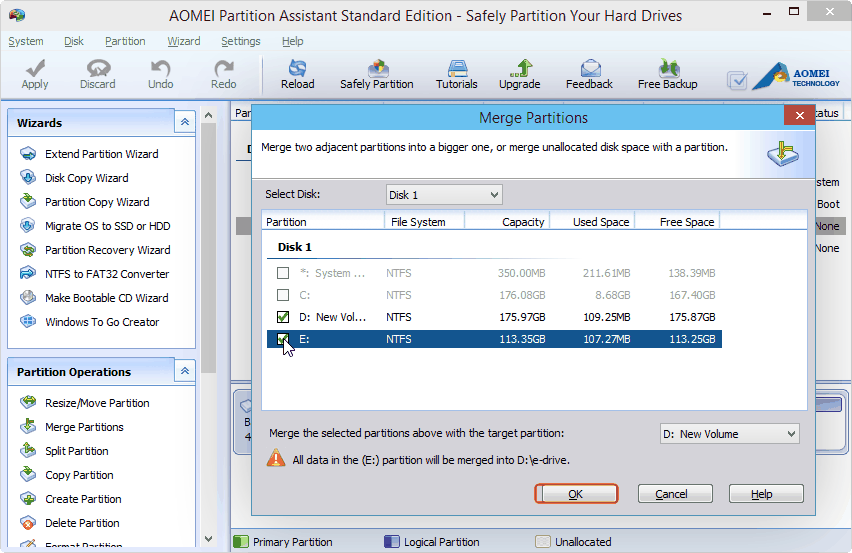
Step3: Click Apply to perform the operations.

With the simple steps mentioned above, you can merge partitions in Windows 10 easily and safely. Apart from merging partitions, the free partition software can help you make bootable CD, migrate OS to SSD, move partition and more features. It may be a choice for your partition management.
'Windows > Program' 카테고리의 다른 글
| SELPHY CP910 프린터 드라이버 V5.0.0 Windows Vista/7/8/8.1 (64 bit) (0) | 2016.07.23 |
|---|---|
| Microsoft Word를 위한 HWP(아래아한글) 문서 변환 도구 (0) | 2016.04.04 |
| [이클립스/Eclipse] Eclipse의 tab을 space로 저장하는 방법 / How to change the setting from tab to space in eclipse? (0) | 2015.01.05 |
| 한글 맞춤법 수정 및 맞춤법 검사기 (0) | 2014.11.18 |
| [Eclipse] Object uml eclipse plugin - 이클립스 UML (0) | 2014.09.22 |


